Home → How-To Guides for Users → Basic Troubleshooting → Cannot Receive Emails Using Outlook - Offline Mode
1. Cannot Receive Emails Using Outlook - Offline Mode
When you might want to work
In Outlook, you have the flexibility to choose whether you want to work online or offline, and you can do so either automatically or manually. If you elected to work offline, but are ready to manually start a send/receive operation, just click Send/Receive > Send/Receive All Folders.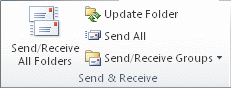
While this setting is incredibly helpful in such scenarios, Outlook does not have the ability to switch between the two modes automatically. Therefore, to assist you with the conversion back to "Online Mode," please follow the below instructions.
Switch from working offline to online
If the status bar at the bottom of your Microsoft Outlook window shows Working Offline, it means Outlook’s disconnected from your mail server. You can’t send or receive email until you reconnect.

The first thing to check is your Internet connection by trying to connect to a website. If your Internet connection is working, try reconnecting to the mail server. Here's how:
Click Send/Receive.
Notice that when Outlook is set to Work Offline, the button is highlighted.
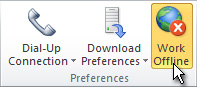
Click Work Offline to return to working online.
After you reconnect to the server, the Work Offline button has a plain background:
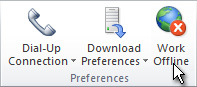
Still no luck? Please contact us for additional help.